Introduction¶
Welcome to the Middle Ages!
Part I of this manual is designed to help the first-time user get started playing and enjoying LORDS OF THE REALM II.
Windows 95 Installation¶
Step 1: Place the game CD in your CD-ROM drive. If the Windows 95 AutoPlay feature is enabled, a window will appear automatically on your screen. Select Install LORDS OF THE REALM II to begin the installation. Follow the onscreen instruction to complete the installation.
Step 2: If your AutoPlay feature is not enabled, open the My Computer folder on your desktop, and select the the drive letter that corresponds to your CD-ROM drive. From the window that appears, double click on the Setup icon. Follow the onscreen instructions to complete the installation. T he install program will give you several options. For best performance, we recommend that you use the medium or maximum installations. To load the game any time after you have installed it, insert the CD into your CD-ROM drive. If your AutoPlay feature is enabled, the game will begin automatically; if not, click on your Start button and select LORDS II. You must have the game disc in your CD-ROM drive in order to play. Part 1
MS-DOS Installation¶
This game cannot be installed and run from Windows 3.1. If you have Windows 3.1, you must exit to DOS in order to install and play this game.
Step 1: Exit to the MS-DOS prompt in order to install the game. The MS-DOS prompt should look something like this C:>or this C:>( the letter may be different if you are using a different drive). You must exit completely out of any other programs you may have running, such as Windows or Dosshell.
Step 2: Insert the CD into your CD-ROM drive.
Step 3: Access your CD-ROM drive by typing in the letter designation of the drive, followed by a colon, and then pressing the <Enter> key. If your CDROM drive is your D drive, for example, type: D: and then press <Enter>. At the drive prompt, type INSTALL and then press <Enter>. Follow the onscreen instructions. By default, the installation program will create a directory on your hard drive called LORDS2, and place all necessary game files in that directory. To load the game after you have installed it, access the directory that holds the game files by typing: CDLORDS2 and then pressing the <Enter> key. (If you have installed the game to a different directory, access that one instead.) To run the game, type: LORDS 2 and press <Enter>.
Getting Started¶
LORDS OF THE REALM II has an intuitive interface designed to allow you to begin playing quickly and easily. After you install and load the game, we recommend that you consult the LORDS II Getting Started card. This will familiarize you with some of the game’s basic concepts, and allow you to begin managing your first county. Do not expect to master the game right away. Use your first few games to experiment with different settings and strategies, and consult this manual or the game’s on-line help when you have specific questions. The game includes several instruction screens that will appear automatically and will help you with the game’s objectives and controls. When this manual or the on-line instructions tell you to click on something, click on it with the left mouse button unless specifically instructed to use the right mouse button. In general, left-clicking on an item performs an action or calls up a panel in which you can perform an action. Right-clicking on an item either calls up a panel that gives general information about the item, or exits a panel or screen without taking any action.
Help¶
If you have any questions, or if you come across something you do not understand, help is available in several forms. As you play, instructions will appear automatically on your screen. (You may turn these off by clicking on Tip Screens under the Game Help menu). There are also Tool Tips which explain many of the game’s buttons and icons. These Tool Tips appear on the screen when you hold your mouse pointer over a button or feature for a moment. (You may turn the balloon help off by clicking on Tool Tips under the Game Help menu). For more detailed information, consult either this manual, or the on-line help. Online help is available under the Help menu.

Game Overview¶
Setting Up a Game¶
Once you load the game, the introduction will begin. In the future, you may skip this sequence by clicking your mouse.
When the introduction finishes, you will be prompted to choose a single player or a multiple player game (for 2 to 5 people). Click on the appropriate button to continue.
If you choose Single Player, a second panel will appear:
- Select Play Now!! to begin a game straight away with the default game settings.
- Select Load a Game to continue a previously saved single-player game. A list of saved games will appear. Choose one and continue.
- Select Custom Game to set up a custom game. There are many variations to choose from (see Custom Games, page 109 for more details).
- Select Back to Start to begin again.
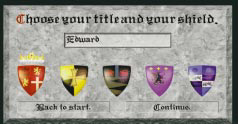
Whenever you begin a game you will be prompted to enter your name and choose a shield that will be your coat of arms. The shields color will serve as your identifying color throughout the game. Enter your name in the box, and click on a shield to select it.
Single Player Games¶
When you play a single player game, you will compete against as many as four computer-controlled players: the Bishop, the Baron, the Knight, and the Countess. (For profiles on these characters, see the Diplomacy section of this manual, beginning on page 96).
Multiple Player Games¶
When you click on the Multiple players button, a Connection Method window will appear. This window lets you choose a modem or network connection to link 2 to 5 human players.
Consult the Multiplayer Games section of this manual, page 110 for more information.
When you play a multiplayer game with fewer than 4 human players, you may decide how many computer controlled nobles (if any) you will also compete against.
Game Time and Interface¶
Game Time¶
LORDS OF THE REALM II is both a turn-based and a real time game.
All county management aspects of the game take place in a turn-based environment. Each turn represents a season of the year, and as the game progresses, so will the years. All players will take their turns simultaneously.
As soon as any battle commences, however, the action begins to take place in real time. During a battle, you may issue orders while the fight rages, or you may pause and resume the action as you wish. Both armies will be able to move and attack at any time while the battle is on (see Battles, page 78).
During each seasonal turn, you will tend to the essentials of building and managing your realm. There are five main types of action you may take during any turn:
Manage your counties: This means making sure your people are well fed and happy, dividing labor between food production and industry, monitoring your treasury funds, buying and selling goods at a visiting merchant’s wagon, sending supplies between your counties, and checking on the progress of any castles you may be building.
Create and dispatch armies: This means drafting peasants from your population, supplying them with whatever weapons you have purchased or produced, and sending them off to conquer the counties of your opponents. You may also hire mercenary armies whenever they are available, provided you can afford them.
Build castles: You should build some kind of a castle as soon as you have enough stone and wood, and enough peasant workers to complete the task in a reasonable amount of time. The number of turns it takes to build a castle depends on the complexity and size of the design you have chosen, the number of castle builders you have assigned, and the availability of materials.
Engage in ground battles or sieges: During any turn, your troops may engage in a battle or castle siege. More than one battle may be fought in any single turn.
An army can either fight a traditional battle on open ground, or, in an effort to capture a castle, it can lay siege. During a siege, the attacking army surrounds an enemy castle and spends several seasons constructing siege weapons such as battering rams and catapults. When the weapons are ready, the battle begins.
Engage in Diplomacy: Your relationships with the other would-be kings will develop as the game progresses. You may exchange messages, establish alliances, or foster hostile rivalries with your opponents.
End your turn: When your tasks are complete, click on the End Turn button. When all players have ended their turns, merchants, supply wagons, and rebels will move around the map, the screen will darken momentarily, and the next turn will begin. When the map reveals a new season and the words End Turn reappear on the button, you may begin your next turn.
Interface¶
You may perform most of the game’s functions by clicking on icons, buttons, text, or arrows.
In general, left-clicking on icons on the main map performs a function, while right-clicking calls up information. You may right-click on features in any county to view some general information about them.
The control panel at the right of the game screen contains many buttons and other features that allow you to manage your counties or view information. Up and down arrows, where they appear, will allow you to set numerical values. Slider bars allow you to allocate people between two types of activity. Much of the gameplay in LORDS II occurs as you interact with figures and features on a map. On the main map, the terrain displayed is a partial view of a larger landscape. To move your view, you may scroll using your mouse pointer.
Scroll around a map by placing your mouse pointer just over any edge of your computer screen. You may scroll in any direction: north, south, east, west, or diagonal in any direction, until you reach the edge of the game area.